Introduction
No real introduction is needed here. Long story short is, if you installed the new Windows 10 ADK v1809 and the new Windows PE add-on, chances are that you have issues with WPF forms in Powershell in Windows PE.
Luckily we have Twitter and the community is darn fast in sharing workarounds and what not – and this time is no different. More specifically these two conversations on Twitter by @AdamGrossTX and @ferozekhan267oa are interesting.
- https://twitter.com/ferozekhan267oa/status/1049169276656074753
- https://twitter.com/AdamGrossTX/status/1048005628315222016
@ferozekhan267oa mentioned that replacing ‘UIAutomationCore.dll’ in Windows PE was fixing the problem in his end, so I decided to give it a go as well.
I’m using NickolajA‘s ConfigMgr front end, both in production and in labs, so when I updated to the new v1809 ADK and Windows PE, I immediately spotted that something was wrong; no frontend was ever being launched and SMSTS.log was indicating issues as well.
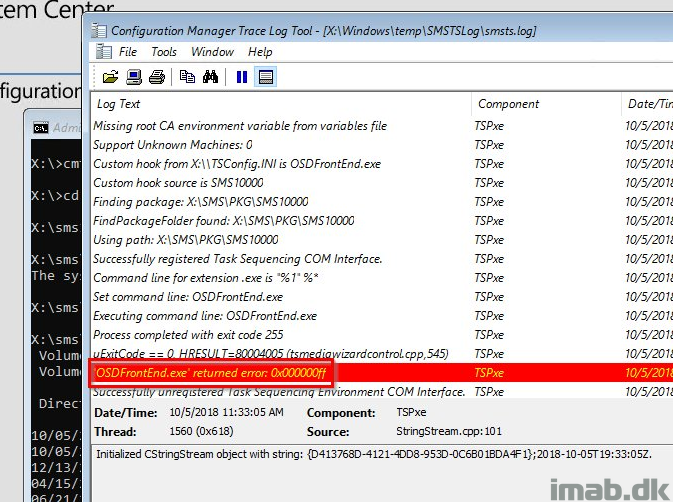
Workaround
First off, this is a workaround and shall be treated that way, but following is how you can get WPF in Powershell to be working again in Windows PE v1809.
- Grab a copy of your v1803 boot image
- Launch ‘Deployment and Imaging Tools Environment‘ as an administrator (this is a part of the ADK)
- Mount the v1803 boot image using DISM.exe:
dism.exe /mount-wim /wimfile:C:\WINPE\boot.wim /index:1 /mountdir:C:\WINPE\mount
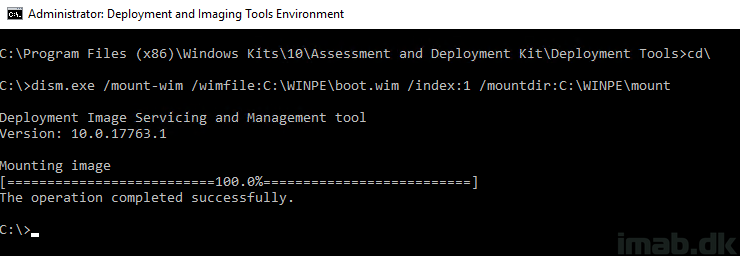
- Browse the mounted directory and copy out the ‘old’ UIAutomationCore.dll file. See below illustration:
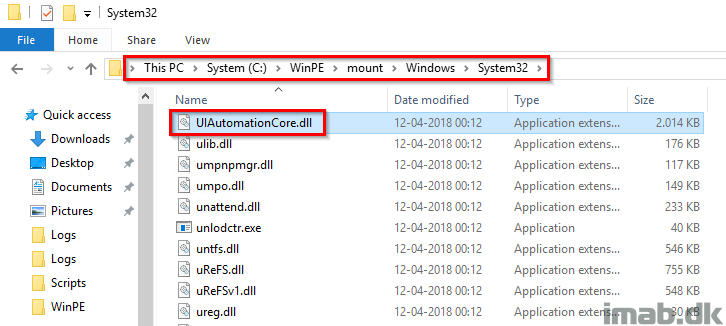
- Unmount the wim and discard any changes:
dism.exe /unmount-wim /mountdir:C:\WINPE\mount /discard
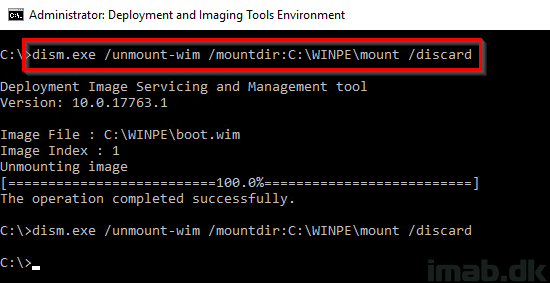
- Now! Mount your v1809 boot image using same procedure:
dism.exe /mount-wim /wimfile:C:\WINPE\boot.wim /index:1 /mountdir:C:\WINPE\mount
- Browse and replace the ‘UIAutomationCore.dll’ in your v1809 boot image. Notice there’s a difference in version and dates.
- NOTE: You will need to take ownership of the file and grant yourself permissions to replace the file.
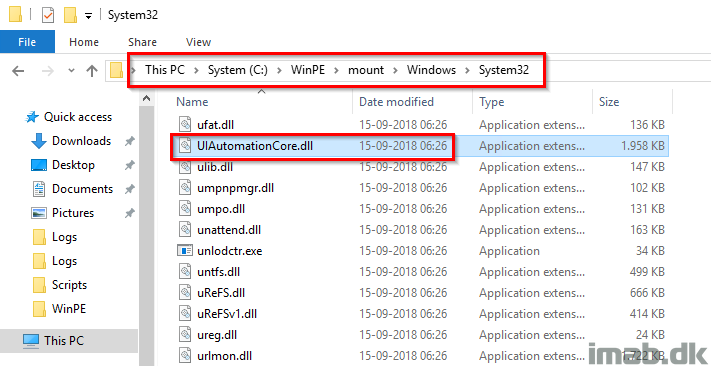
- Next, unmount the boot image again, this time saving the changes using /commit
dism.exe /unmount-wim /mountdir:C:\WINPE\mount /commit
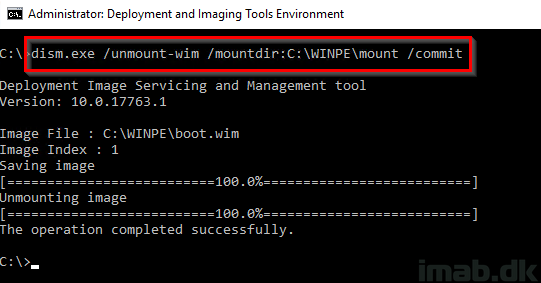
- Finally. Update the Distribution Points in SCCM.
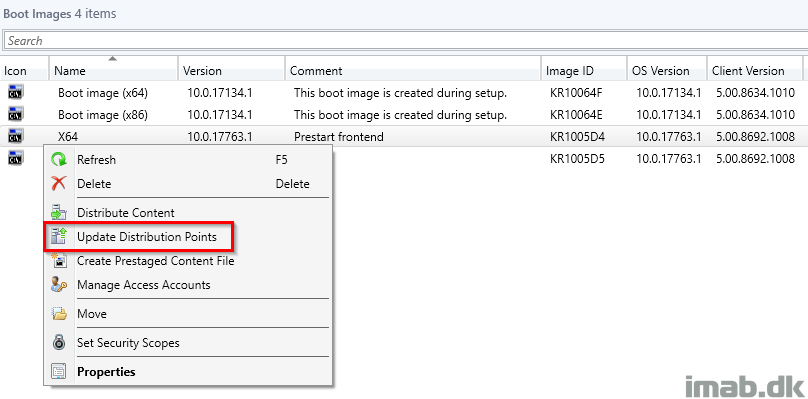
- But do NOT reload the boot image from the installed ADK.
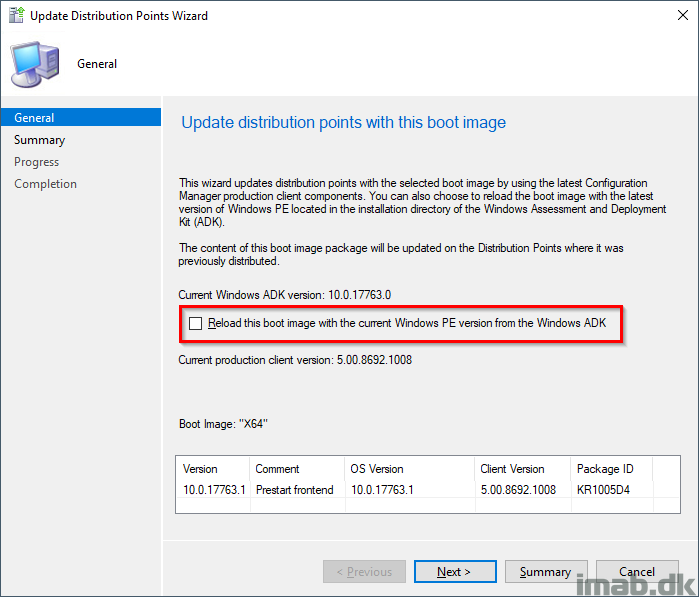
This is a workaround and is probably not recommended for production. But if you are desperate this can serve as a temporary solution 🙂
Martin, thanks for the post. Had the same error with OSDFrontEnd and you’re post was spot on.
Thank you! 🙂
Had TSGui issues crashing on startup in PXE.
Thank you for sharing this, it worked perfectly,,