Introduction
I am back with another update to the Windows 10 Toast Notification Script, now hitting an astonishing and delicious version of 1.7.1. 😀
This version brings multi-language support, everything based on the local culture in Windows 10 of the device running the script, as well as new config options to more easily switch between the used images.
This time a huge thank you goes out to Matt Benninge @matbg, for taking the time to develop code for the multi-language support as well as sending me the pieces for me to incorporate.
Also, the script has finally made its long journey into GitHub. So for future downloads, please go to https://github.com/imabdk/Toast-Notification-Script.
Next update: I’m currently working on incorporating support for feature updates with Configuration Manager, so for those upgrading Windows 10 using this approach, something neat is coming up – I hope. 🙂
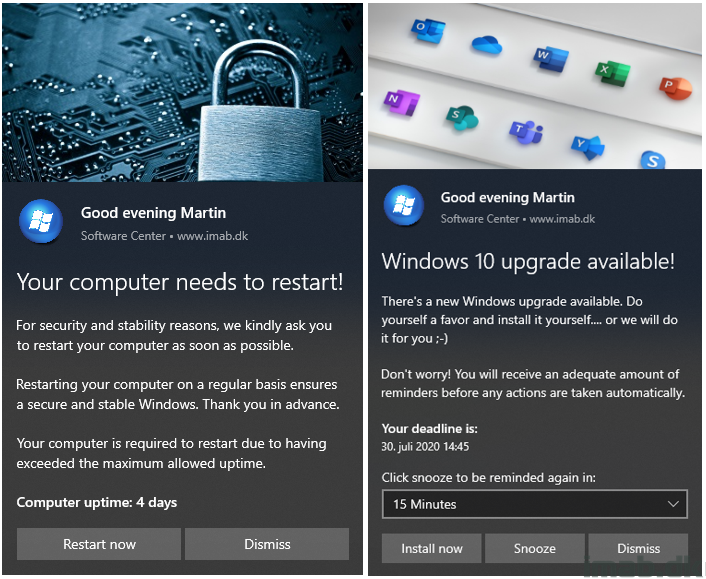
What’s New
- 1.7 – Added multi language support. Thank you Matt Benninge @matbg
- Script and config files now supports multiple languages
- Note that old config xml files needs to be updated to support this
- Moved text values in config files from option to the text-section for consistency
- Script and config files now supports multiple languages
- 1.7.1 – Added 2 new options (LogoImageName and HeroImageName) to the config file, allowing switching of images more easily and dynamically
Config.xml
To enable support for multiple languages, simply configure MultiLanguageSupport to Enabled=”True” as well as add the relevant language code to the config file.
For now “en-US”, “da-DK” and “sv-SE” is added by default. This translates into English (US), Danish and Swedish. Add the languages you need for your environment.
Copy (or replace) one of the existing language paragraphs, and insert it below the existing. Change the language code and do your own text/translations.
NOTE: ‘en-US is’ considered the default and fallback language, why ‘en-US’ should never be deleted/replaced 🙂
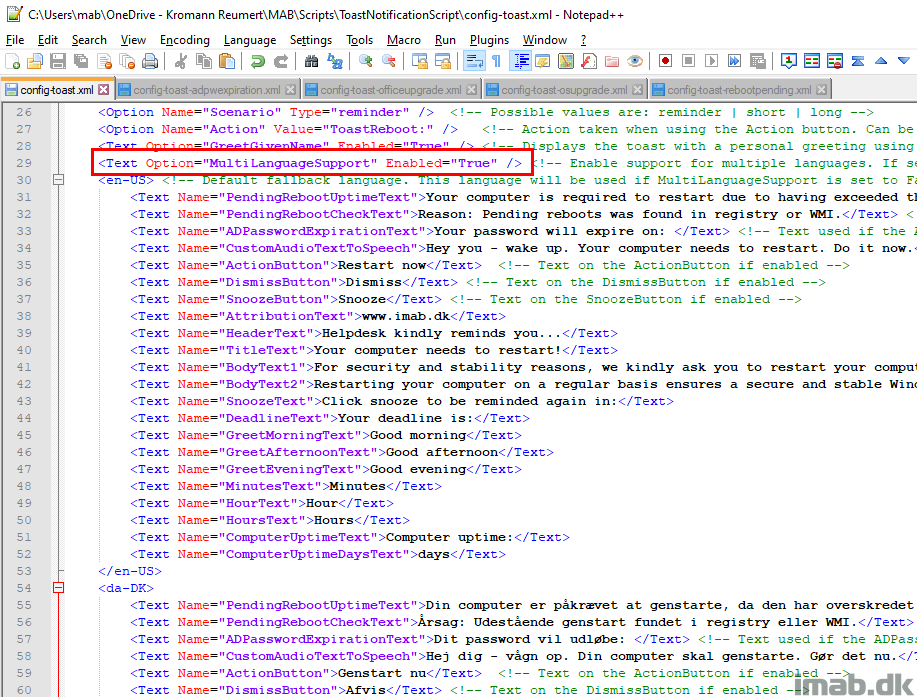
Changing the images used in the toast notification can now be done from within the config.xml file.
You can add as many images you want into the Images folder, and you are now able to pick and chose directly from within the config.xml file. Just configure the exact name, including file extension of the image, and the Toast Notification Script will use that.
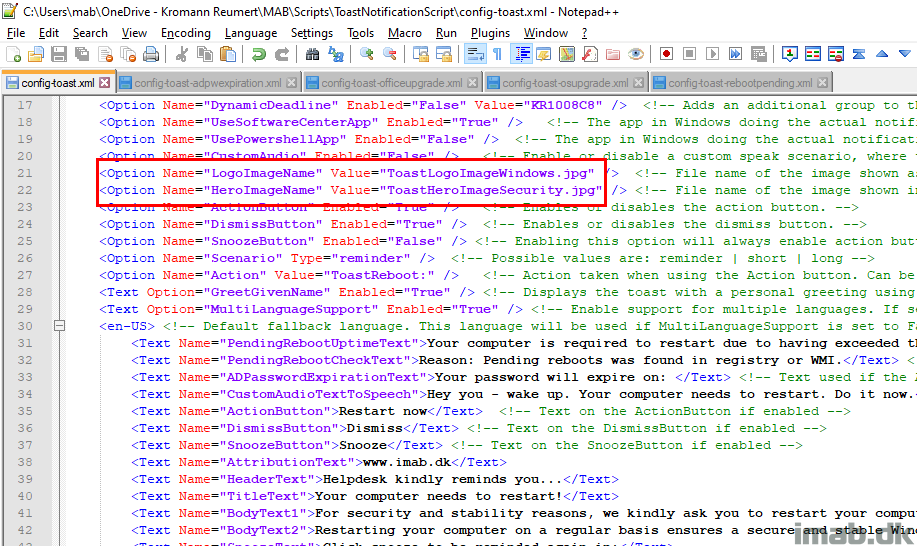
Download
Again, the script has moved away from TechNet Gallery into GitHub here: https://github.com/imabdk/Toast-Notification-Script
If any questions, please leave them down below and I am happy to assist with any issues.
ENJOY 🙂
Hey Martin,
Quick one. Can Images be on the UNC path instead of Internet?
Hey Oleg, I’m afraid not. Either locally with the script in the images folder or online with the http or https protocol 🙂
Oh.. ok thanks.
Hey Martin,
Amazing and beautiful codes here 🙂
Can you help me please, when I use the DynamicDeadline in the osupgrade xml, the buttons disappears 🙁
I looked everywhere in the New-ToastNotification.ps1 file and XMLs, but couldn’t figure out where is the problem.
Thanks again 🙂
Hey, sounds strange. Have you put in an excessive amount of text in the various text options? Also, try to not use the snooze button. There is a built in limit to how much text one toast notification can contain.
It’s working with verzion 1.8 🙂
I’ll do some more testing and let you know
Thanks again Martin, love this tool 🙂
Thank you! 🙂
Hey Martin,
The issue was caused by me 🙂
I added another group “BodyText3” and it causes all the problems 🙂
$BodyText3
Thanks Again 🙂
Ah, good to know. Ye, there’s a limit on how much text it can contain. Don’t go overboard or the notification will start not showing correctly 🙂
No, I tried just with one line, removing the images, etc.
Also I noticed the “Your deadline is: message space distance is bigger than the 2 paragraphs above, from the bodytext 1 and 2.
It’s showing the “Click snnoze to be reminded again in”
15 minutes
But not the buttons 🙁
I’m using the script master, should I use the version 1.8 instead?
Thanks 🙂
Hey Martin, Great Work Here!
Maybe you can help me understand. I have created the package with the standard program as suggested. Then I deployed to a collection to run everyday at “X” time. Downloading from the Distribution Point and running locally with the config file on a fileshare. Wont this eventually fill up the CCMCache folder with downloaded content?. I am new to the ConfigMGR scene, so I guess I am missing something. I realize that this will only run once the uptime is reached as designated in the config file.
I have looked at the posts, and as far as I can see, its setup right. Any thoughts?
Thanks Martin
Hey, fill up the ccmcache? No, the package containing the script will obviously be there in the cache, but once it’s there, it’s there. There won’t be a new copy for each time it runs.
Your setup sounds about right. 🙂
Martin, Thanks for the super quick reply. Yup, it worked as designed. Thank you!!