Introduction
Removing the built-in apps in Windows 10 is often a hot topic and in same regard, it’s often discussed if and how they are removed. There are several excellent Powershell scripts for the same purpose made by the community, and they possibly satisfy most needs already.
But maybe you don’t fancy maintaining a Powershell script and maybe you don’t want to deal with specific apps coming back after an in-place upgrade. Or perhaps you just want an alternative. Then this might be of interest. This is solely based on using Microsoft Store for Business integrated with SCCM (System Center Configuration Manager), to uninstall some of the unwanted built-in apps in Windows 10 (and keep them uninstalled shall they ever return)
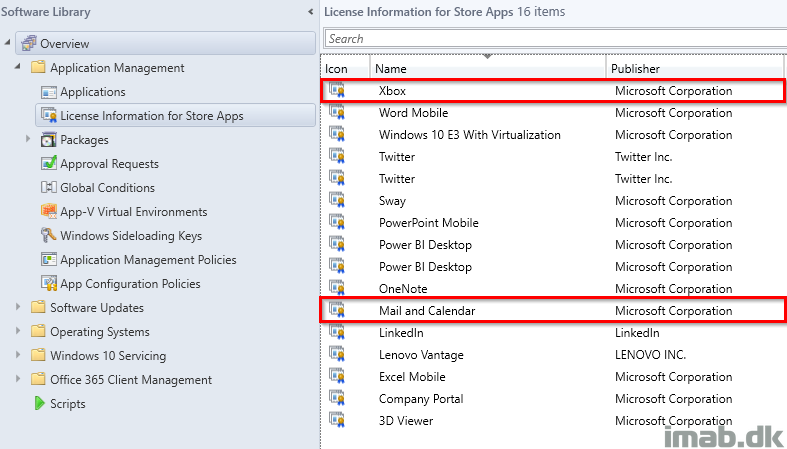
What to do?
- First off, head into the Microsoft Store for Business portal: https://businessstore.microsoft.com
- Search and find the app(s) you want to remove. In this scenario, I would like to remove the Xbox app
- Select Get the app as shown below
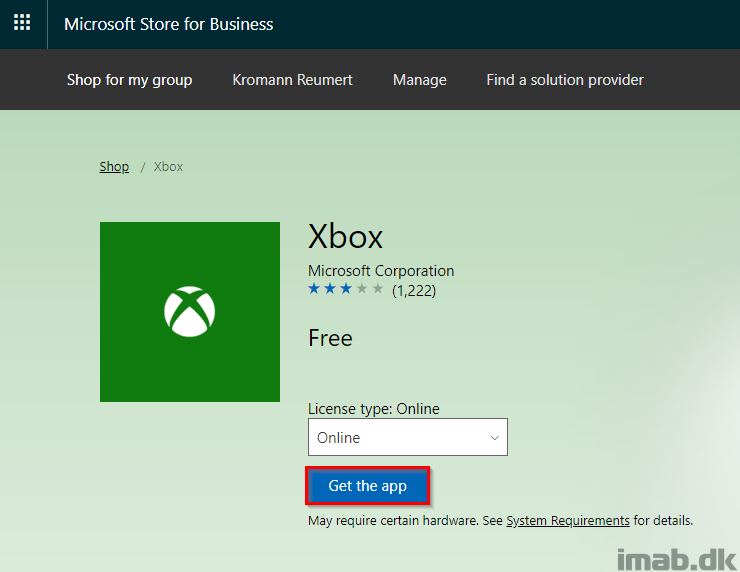
- Close the following popup
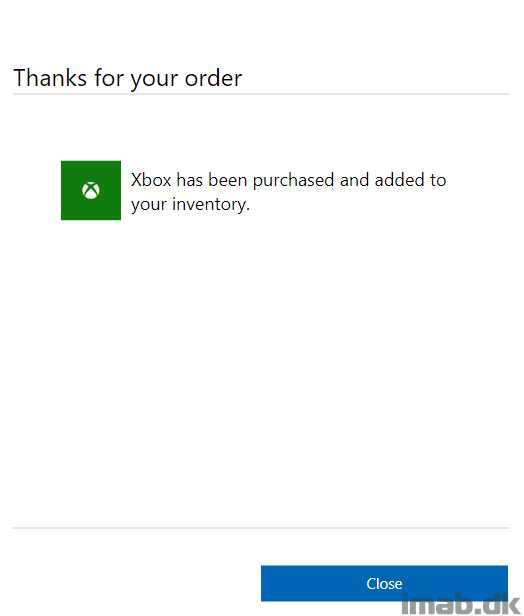
- Next, head into the SCCM console, in the Administration work space and initiate a sync from Microsoft Store for Business
- This obviously assumes that MsfB is setup and configured in your environment (another day, another post on how to set this up)
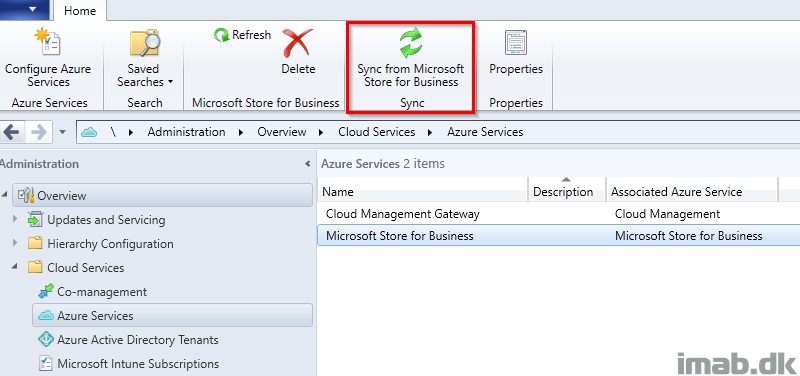
- Now, create the Xbox application also in the SCCM console, in the Software Library work space as illustrated below
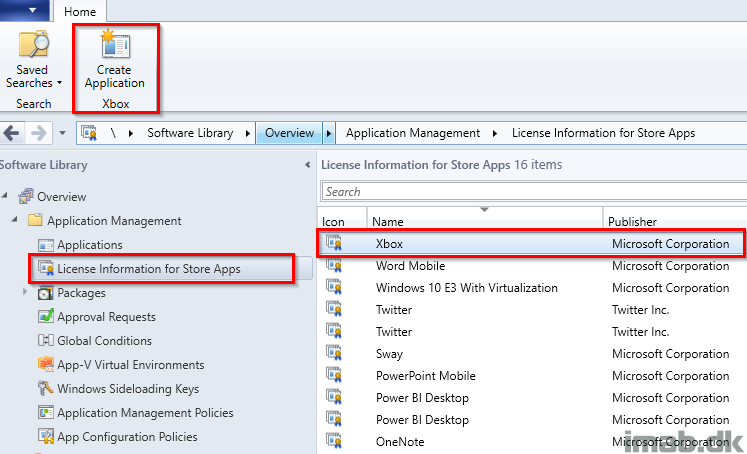
- Finish the Create Application Wizard. Also as illustrated below
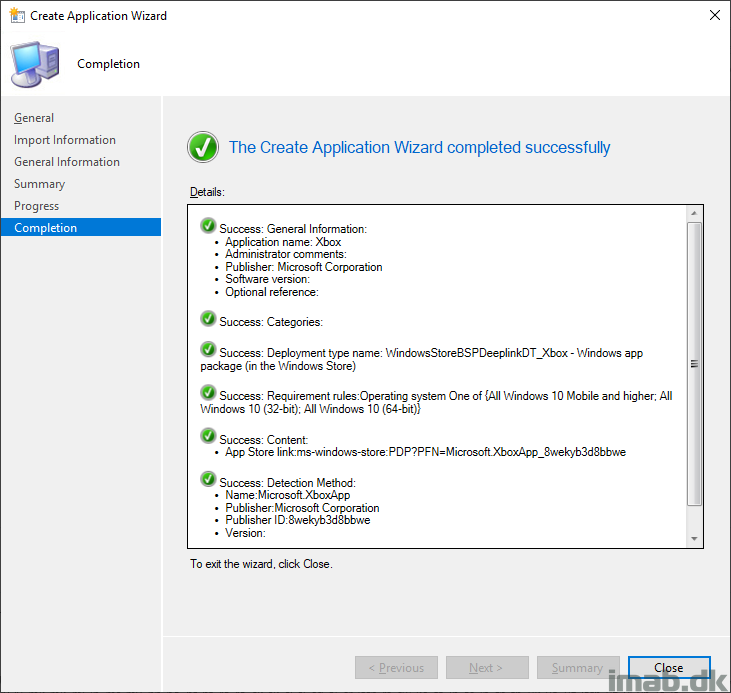
- Deploy the app with an Uninstall action to the desired collection
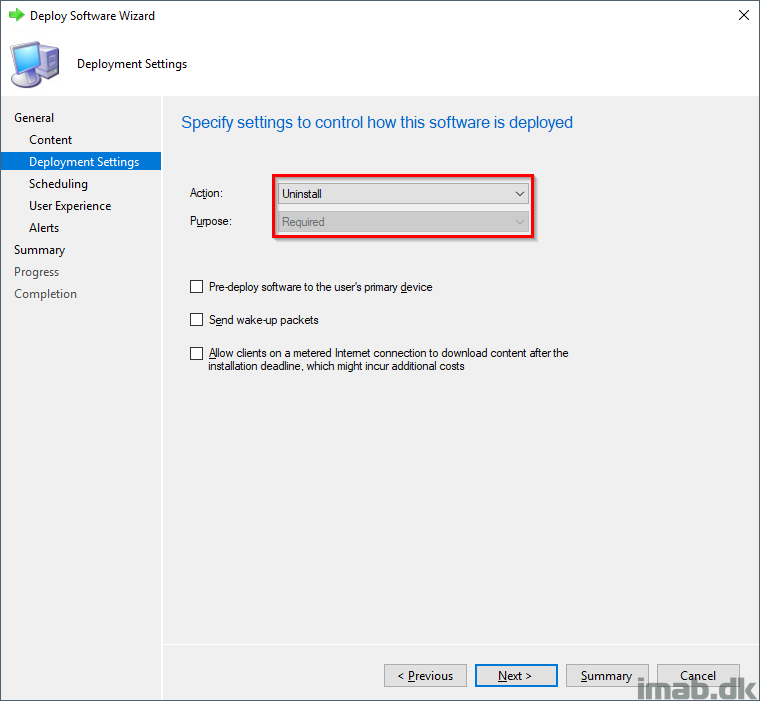
- Depending on your settings during the deployment, you may experience toast messages similar to the ones illustrated below
- This can of course be done completely silent for the end-user 🙂
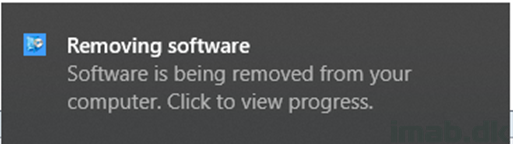
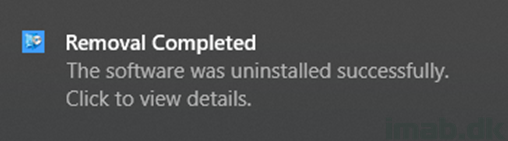
Final notes
Now, if the app(s) somehow gets reinstalled, the Application Deployment Evaluation Cycle will make sure to remove them again.
I prefer to keep the built-in apps installed per default, and in case there’s a special need or requirement, I tend to just remove the unwanted kinds using this method.
Happy deployment 🙂
Doesn’t this require that the device is AAD Registrered or joined (hybrid or pure AAD joined)?
WSFB apps deployed via. SCCM usually doesn’t install unless the device is at least registered in AAD. I’m guessing it’s the same with uninstalls.
That’s correct. The devices must be AAD (hybrid included) joined in the same tenant as where Windows Store for Business is registered 🙂
when do we expect to see an update on the following part “This obviously assumes that MsfB is setup and configured in your environment (another day, another post on how to set this up)”