Introduction
Last week the OneDrive team presented a new feature called ‘Known Folder Move’. In short, it enables us to move the content and location of the Desktop, Documents and Picture folders into OneDrive. This comes really handy when switching computers and you find your desktop, documents and picture folder exactly as you left them on the previous computer.
More about the feature right here: https://techcommunity.microsoft.com/t5/Microsoft-OneDrive-Blog/Migrate-Your-Files-to-OneDrive-Easily-with-Known-Folder-Move/ba-p/207076
Above post also covers how to enable the feature manually or by using group golicies. As usual, we don’t like to do stuff manually and we don’t like old school group policies either. So, how about enabling this feature using Configuration Manager?
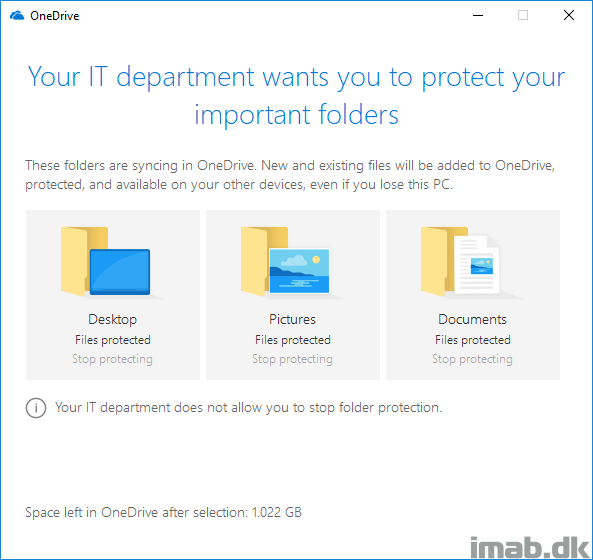
Configuration Manager
As said, this is done instead of using group policies and group policies merely translates into registry keys. So this is somewhat easy to achieve using Configuration Manager and a Configuration Item / Baseline. Here goes what, where and how
First, lets take a look at the options I have chosen to use initially in my testing.
- Prevent users from redirecting their Windows known folder to their PC
- This will prevent users to disable Known Folder Move once enabled and moved to OneDrive
- Prompt users to move Windows known folder to OneDrive
- This will initiate a prompt from OneDrive asking the users to move the folders to OneDrive
- Silently redirect Windows known folders to OneDrive
- This setting lets you redirect your users’ Documents, Pictures, and Desktop folders to OneDrive without user interaction. This policy works when all known folders are empty, and on folders redirected to a different OneDrive account. We recommend using this policy together with “Prompt users to move Windows known folders to OneDrive.”
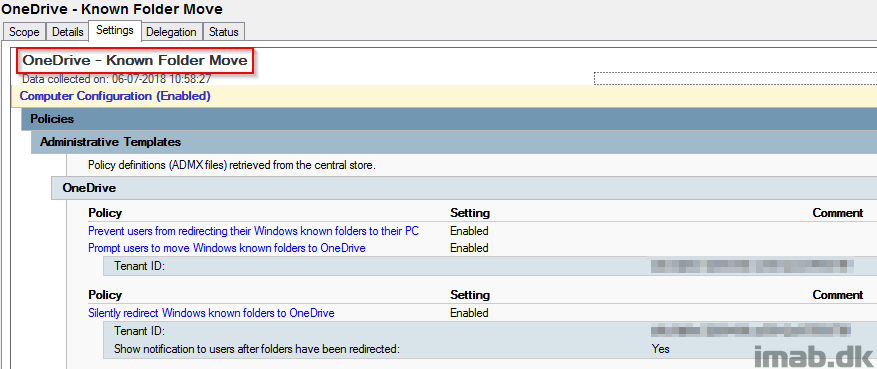
They all translates into following registry keys (I have removed my tenant id for obvious reasons):
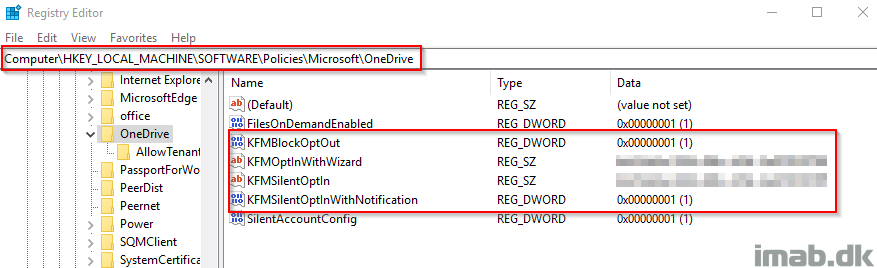
Configuration Item and Baseline
Instead of walking you through some tedious steps on how to create the Configuration Item, I will instead provide you with a download link here: CI-OneDrive-Known-Folder-Move.zip (7392 downloads )
Below some snippets of the CI for your convenience:
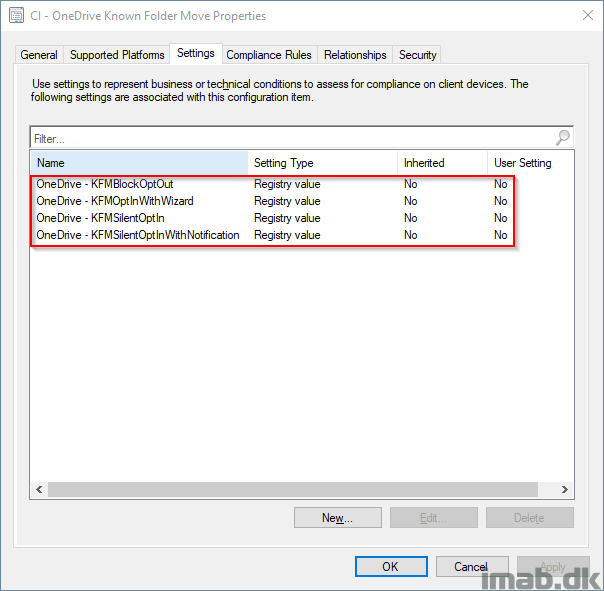
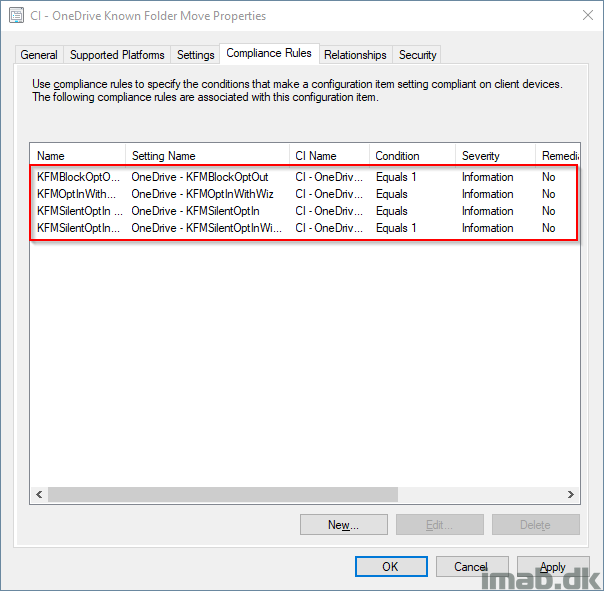
IMPORTANT: I left out the the tenant ids blank. You will have to insert your own here manually. That goes for both registry keys requiring the tenant id.
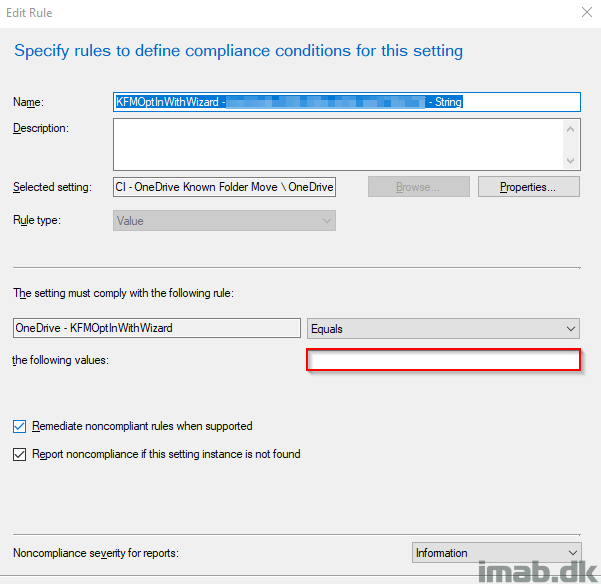
Other requirements
By the time of writing, this requires a very specific version of OneDrive. More specfically, this requires version 18.116.0610.0002 which currently only is released for the insider preview ring. See: https://support.office.com/en-us/article/new-onedrive-sync-client-release-notes-845dcf18-f921-435e-bf28-4e24b95e5fc0
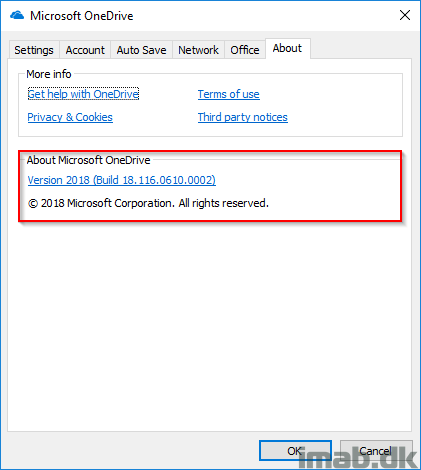
End user experience
Once the OneDrive client has updated and the Configuration Item has been deployed, the users will see following popup on their screen. This is for testing, and this was the recommended scenario for now, but in the future this might just be done completely silent and transparent for the users
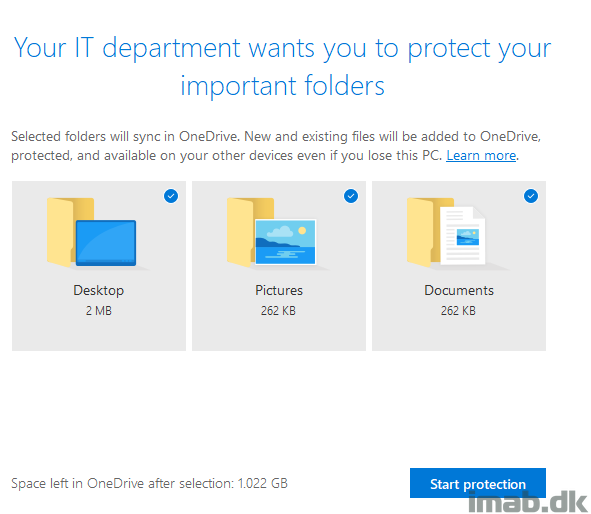
Once opted in and the folders are synced, the users are no longer allowed to disable the feature again:
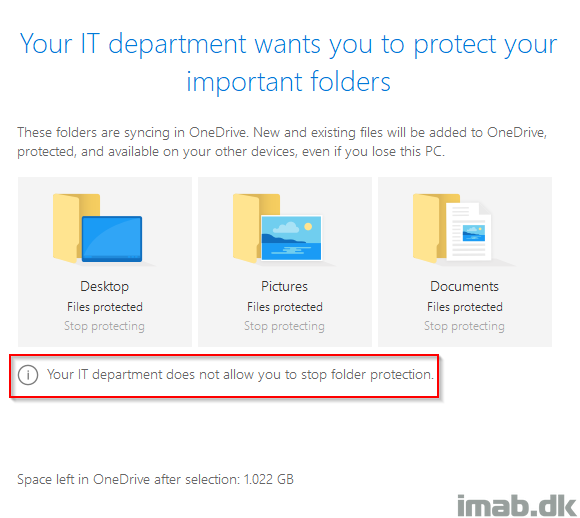
Enjoy 🙂
It is nice blog and we’ll written to understand.
no baseline available
The download link is available somewhere in the middle of the post 🙂