Introduction
Continuing on the Windows 10 1803 journey from last week. RSAT (Remote Server Administration Tools) is available as well. This is a quick guide on how you can deploy RSAT for Windows 10 1803 using an application in the Software Center of Configuration Manager. RSAT is available for download following this link: https://www.microsoft.com/en-us/download/details.aspx?id=45520
The files available for download includes following. Select the one appropriate for your running OS.
- WindowsTH-RSAT_WS_1803-x64.msu
- WindowsTH-RSAT_WS_1803-x86.msu
- WindowsTH-RSAT_WS2016-x64.msu
- WindowsTH-RSAT_WS2016-x86.msu

Configuration Manager
As usual, follow my screenshots below. This will walk you through the process of creating the application in the Configuration Manager console.
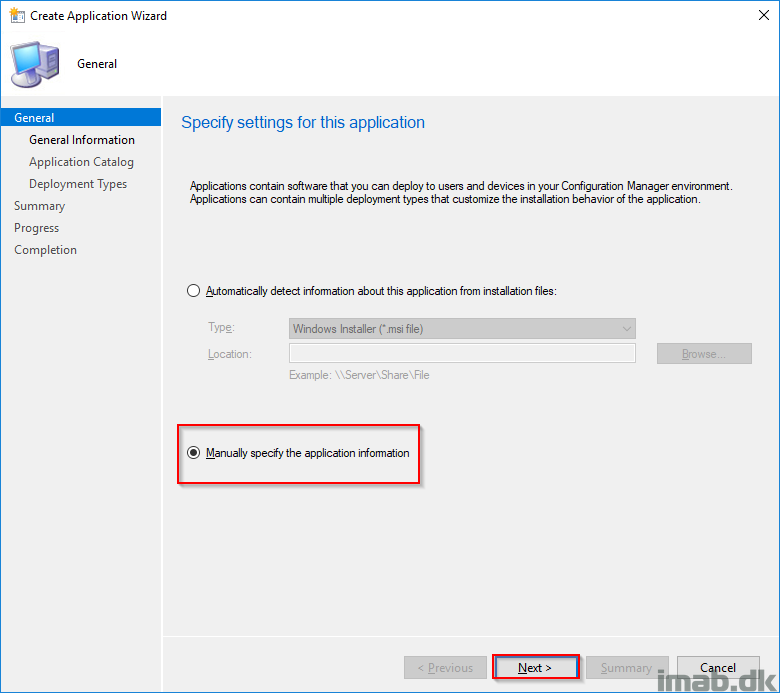
- In the Configuration Manager console, in the Software Library workspace, create a new application and select Manually specify the application information
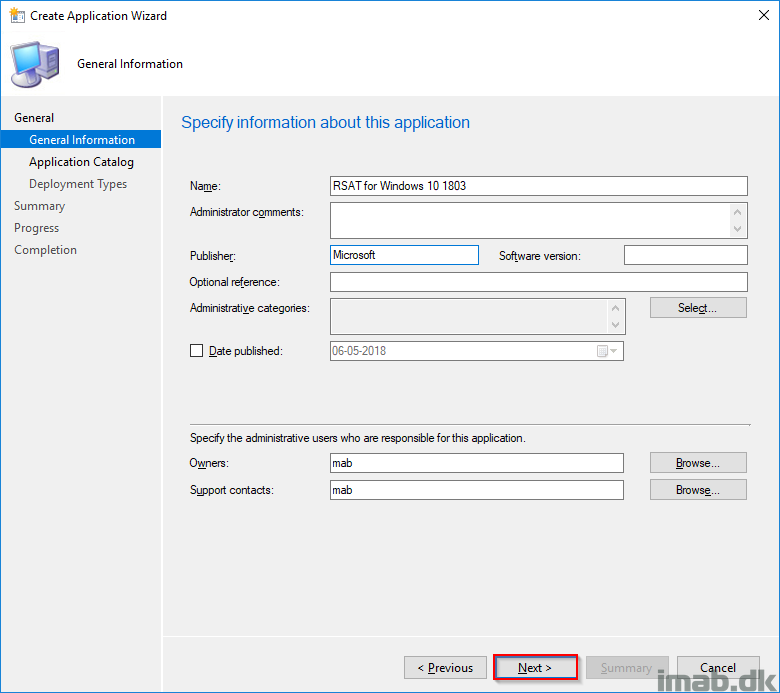
- Fill out the General Information as you desire. Above is taken directly from my application
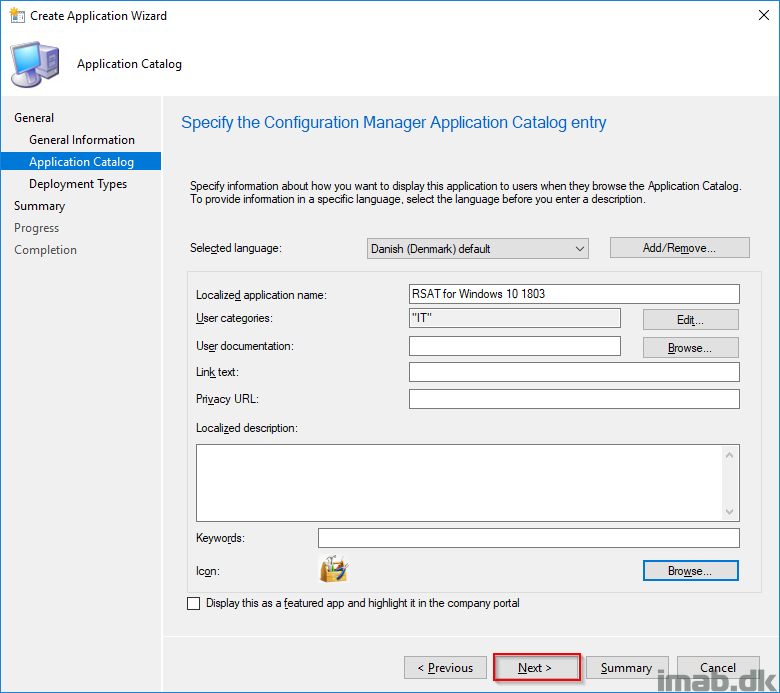
- Fill out the Application Catalog information as you desire and select an icon of your liking
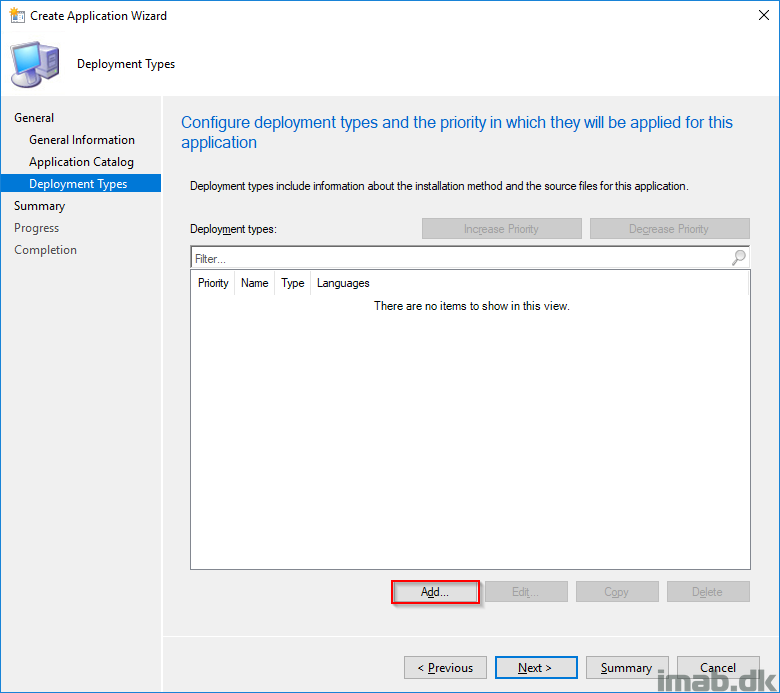
- Add a new Deployment Type
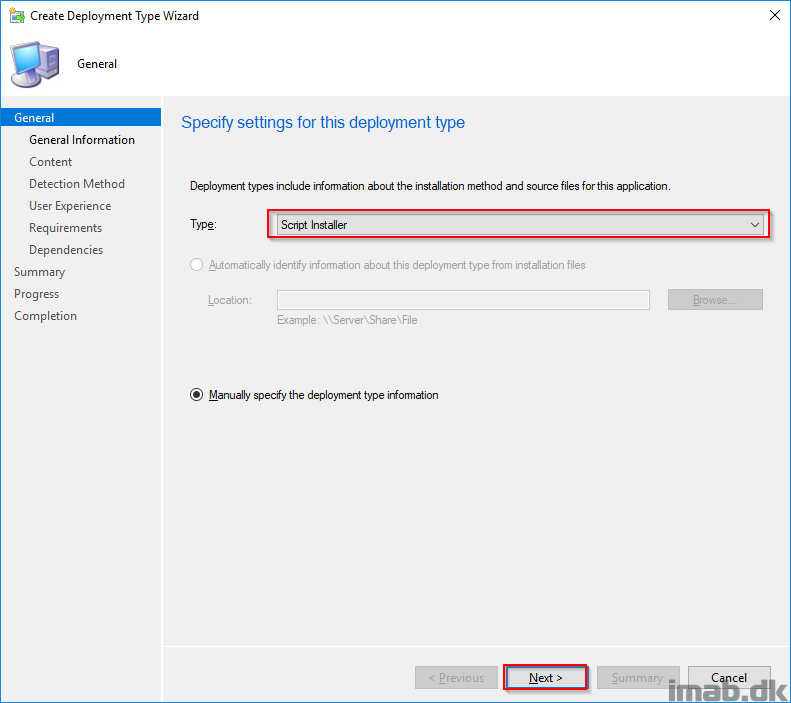
- Select Script Installer from the drop down menu and click Next
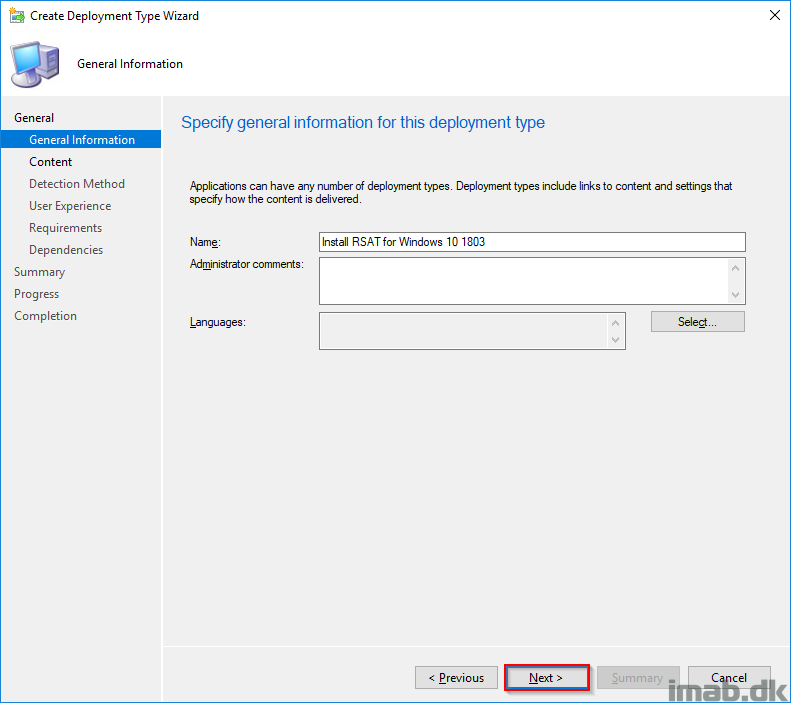
- Give the Deployment Type a name and click Next
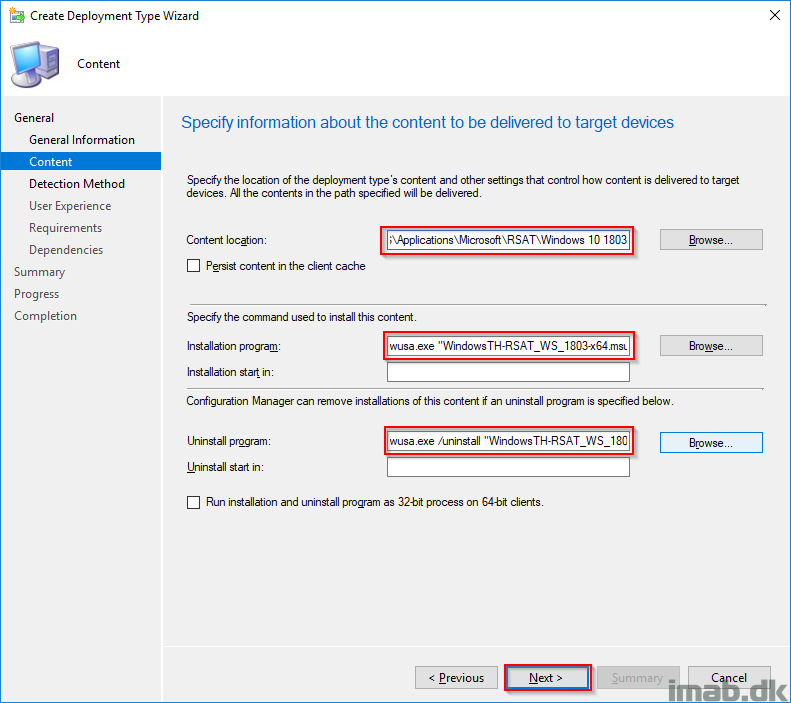
- Fill out content location , Installation program and Uninstall program and click Next
- Installation Program: wusa.exe “WindowsTH-RSAT_WS_1803-x64.msu” /quiet /norestart
- Uninstall program: wusa.exe /uninstall “WindowsTH-RSAT_WS_1803-x64.msu” /quiet /install
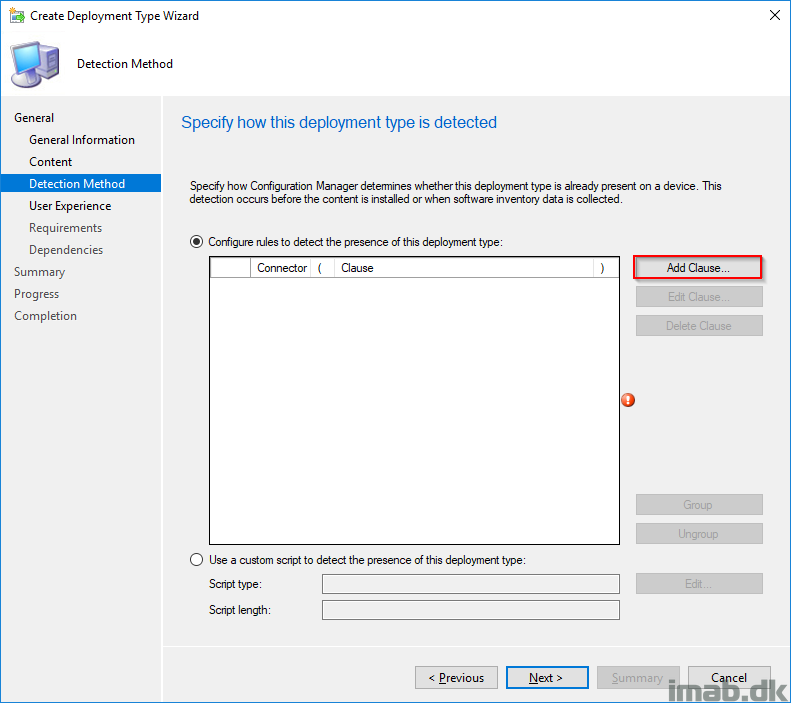
- Add a Detection Method clicking on Add Clause
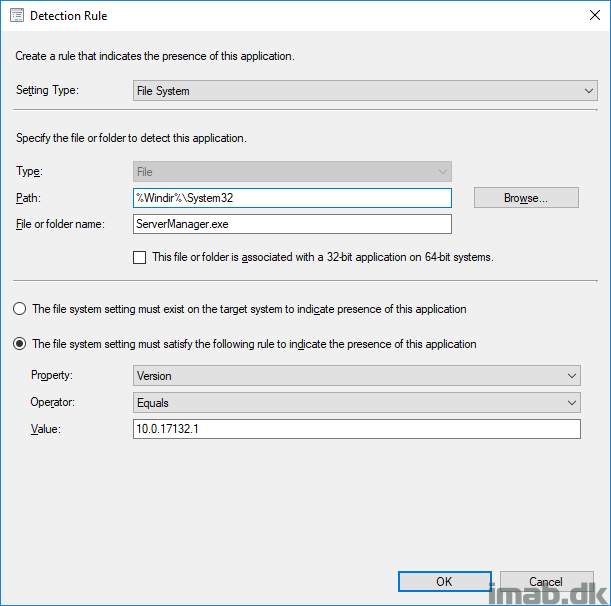
- Settings Type: File System
- Path: %Windir%\System32
- File or folder name: ServerManager.exe
- Version Equals: 10.0.17132.1
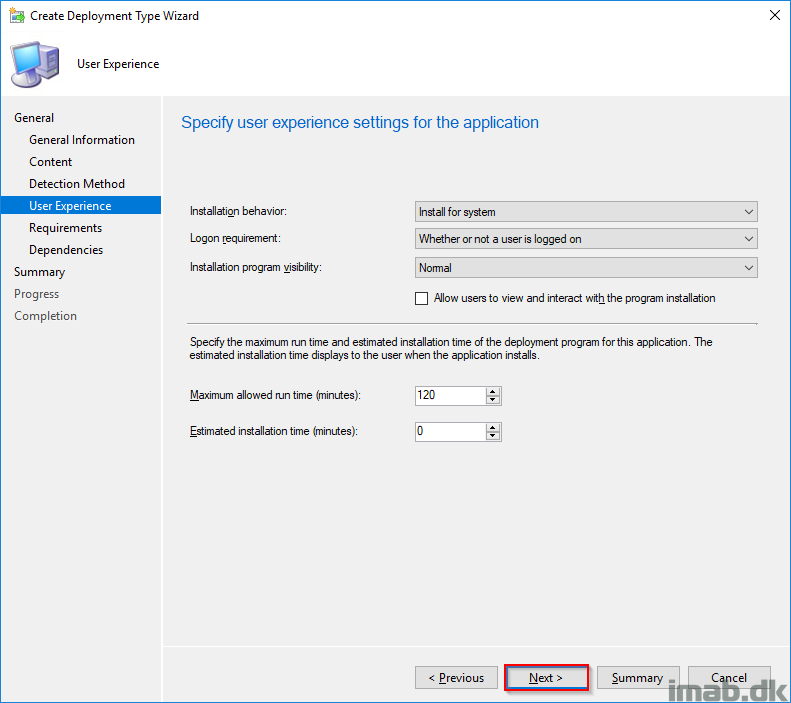
- User Expierence: Install for system, whether or not a user is logged on
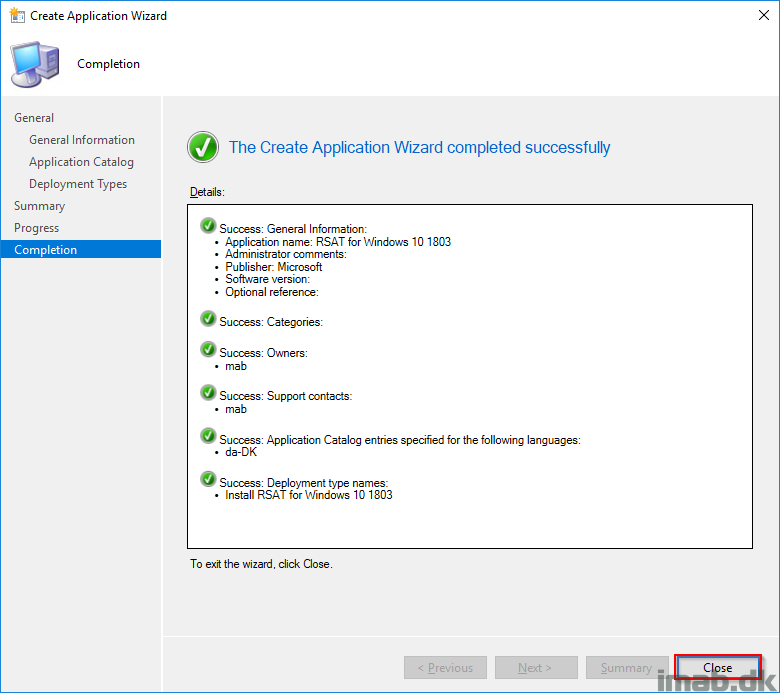
- Finish up the wizard, using next a few times and close
Deployment
Deploy the newly created application as available to a collection consisting of users. Launch the Software Center and watch your new application RSAT for Windows 10 1803 become available.
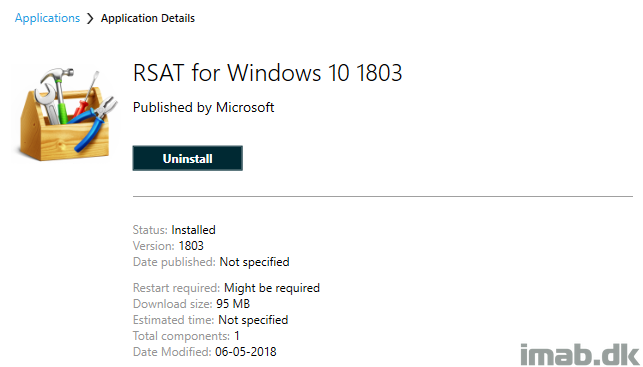
Thank you very much for guides – more people like you and more guides as this 🙂