Introduction
Short and sweet: Back in May 2019, Administrative Templates in Intune went from preview to General Availability. Back then the feature was released with a list of 277 settings. Not much, huh?
Today this will be extended by additional 2500 settings and among these will be the ability to configure OneDrive Known Folder Move. Exciting!
While the configuration of OneDrive Known Folder Move using Administrative Templates in Intune is pretty easy and straightforward, I figured it deserved a post here as well.
Also, initially when OneDrive Known Folder Move was introduced, I did this post on the topic: https://www.imab.dk/how-to-enable-onedrive-known-folder-move-using-sccm-system-center-configuration-manager/
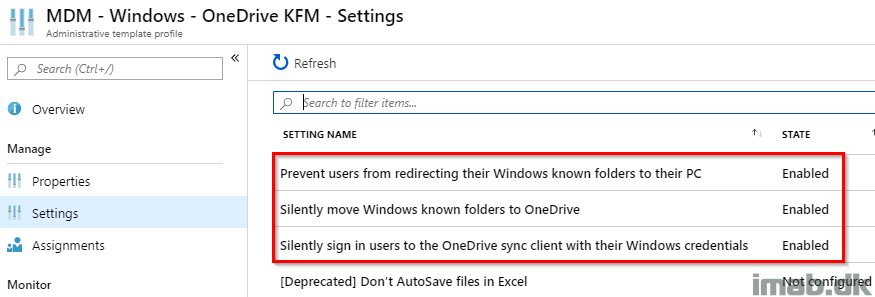
Microsoft Intune
- As usual, this will be taking place in the Microsoft 365 Device Management Portal: https://devicemanagement.microsoft.com
- Locate and find Device Configuration -> Profiles -> Create profile as illustrated below:
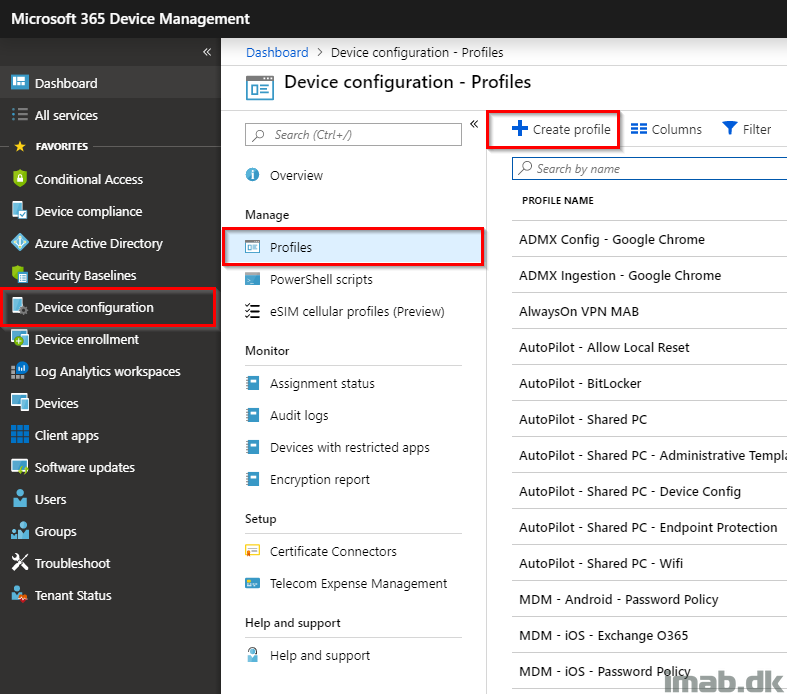
- Name: Provide a suitable name
- Platform: Windows 10 and later
- Profile type: Administrative Templates
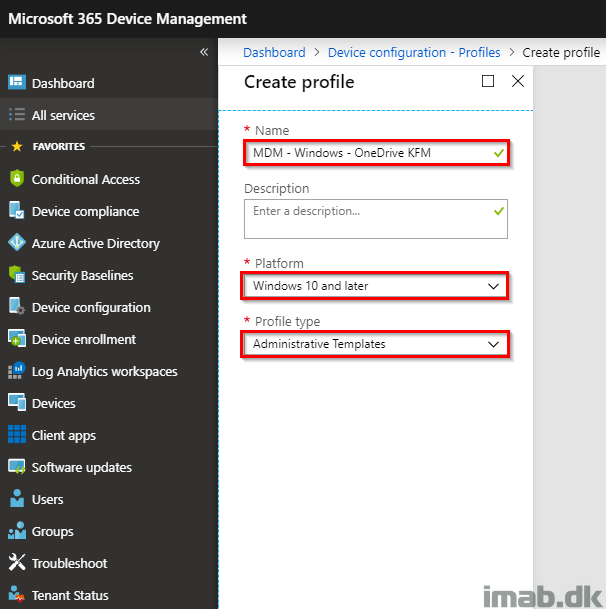
For Known Folder Move in particular, there’s initially not many settings involved. However, I suggest you at least configure the ones I highlighted below:
- Prevent users from redirecting their Windows known folders to their PC
- Silently move Windows known folders to OneDrive
- Silently sign in users to the OneDrive sync client with their Windows credentials
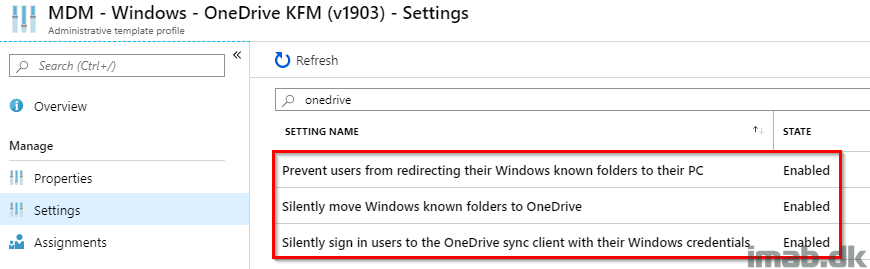
Prevent users from redirecting their Windows known folders to their PC
I think this one deserves a spot. Not much sense into redirecting the desktop, pictures and documents folders into OneDrive, if the user is able to stop and revert that change themselves.
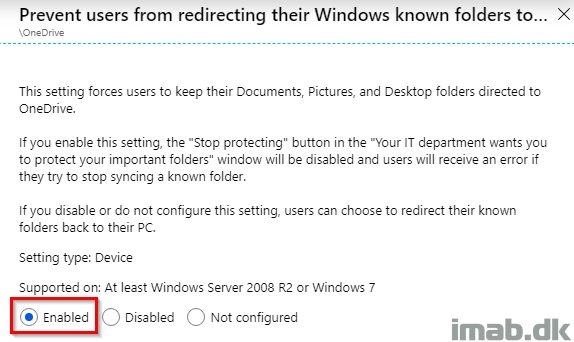
Silently move Windows known folders to OneDrive
For this setting, you will need to find your tenant ID which is unique for your environment. Mine is obfuscated for obvious reasons 🙂
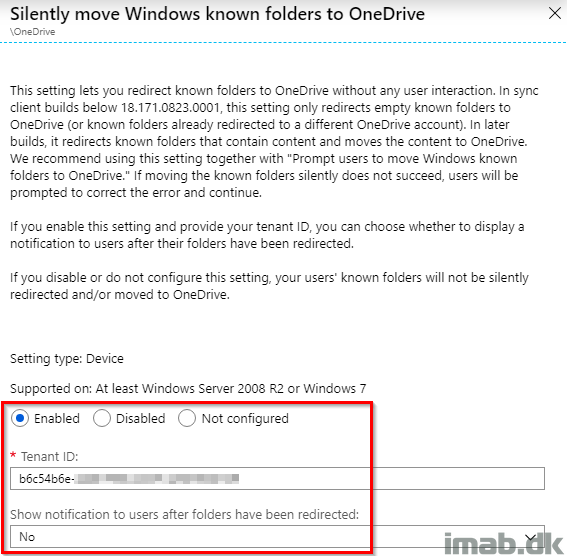
Silently sign in users to the OneDrive sync client with their Windows credentials
This one is required as well imo. It goes without saying, but you want OneDrive to automatically start and sign in as the logged on user without prompting for credentials.
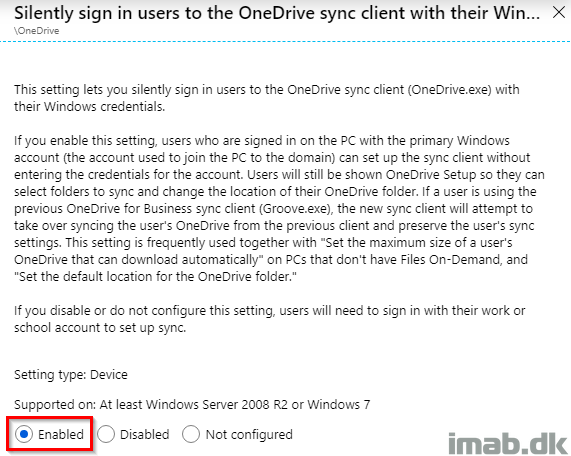
End User Experience
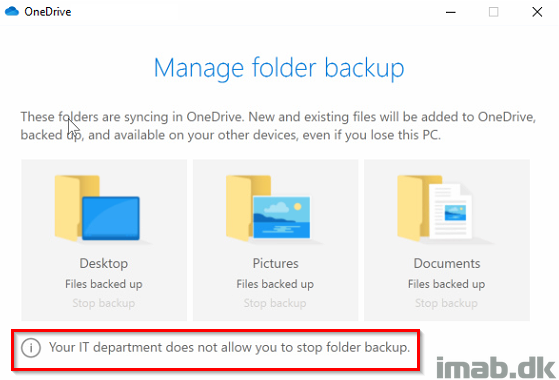
Enjoy 🙂
It’s important to read the fine print on this feature. If the user has PST or OneNote files in their documents folder it won’t attempt the KFM migration