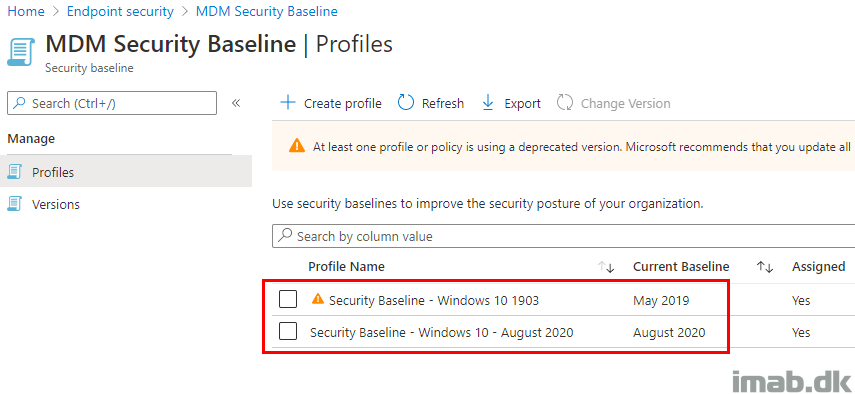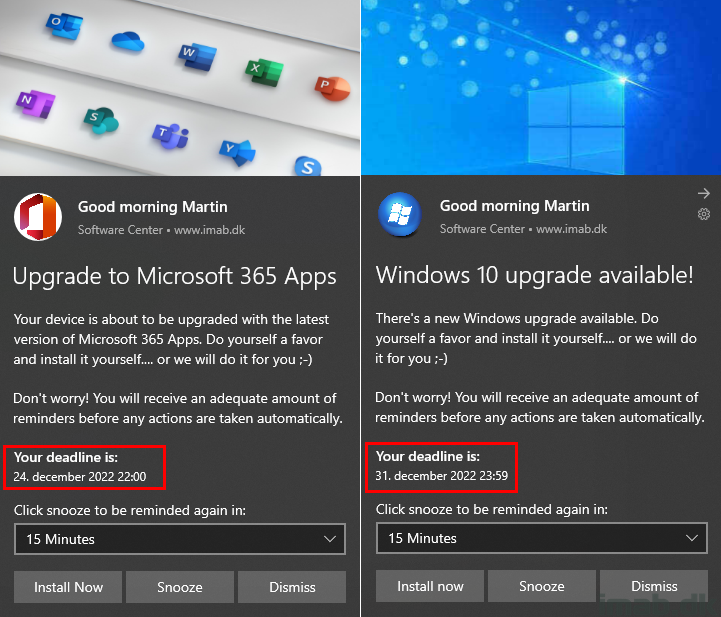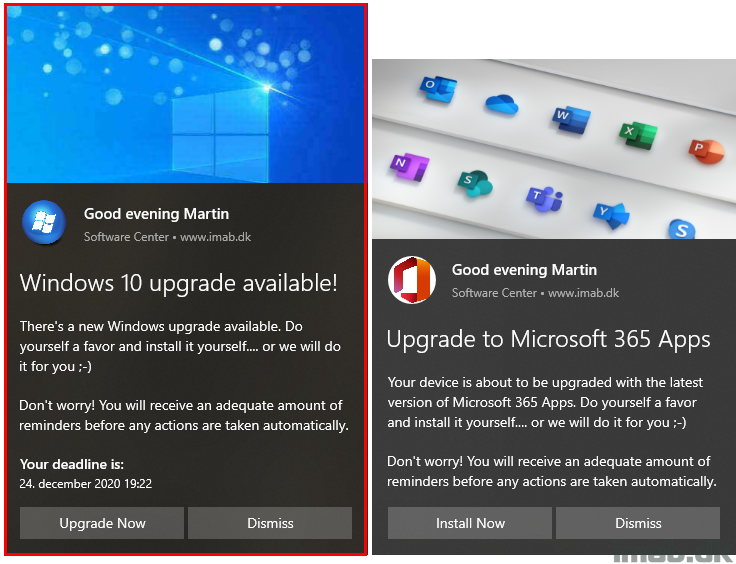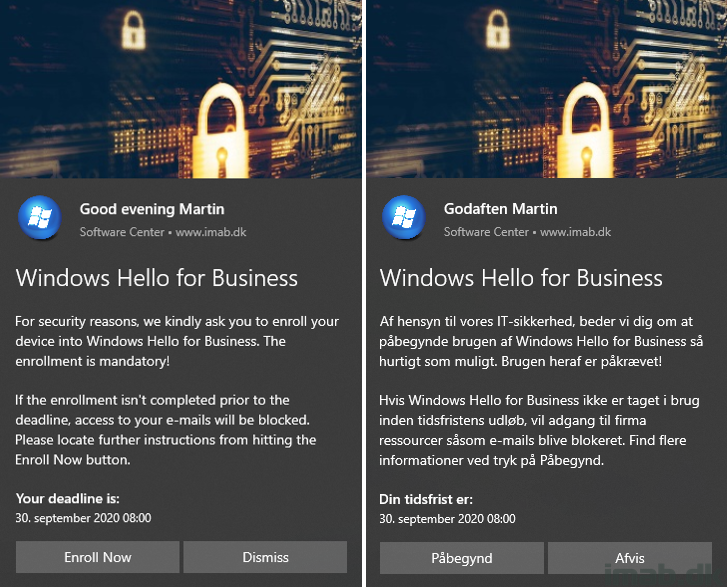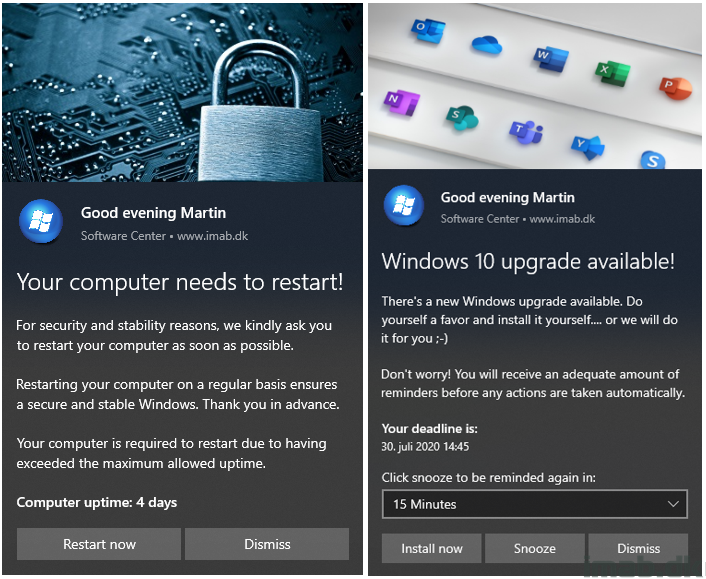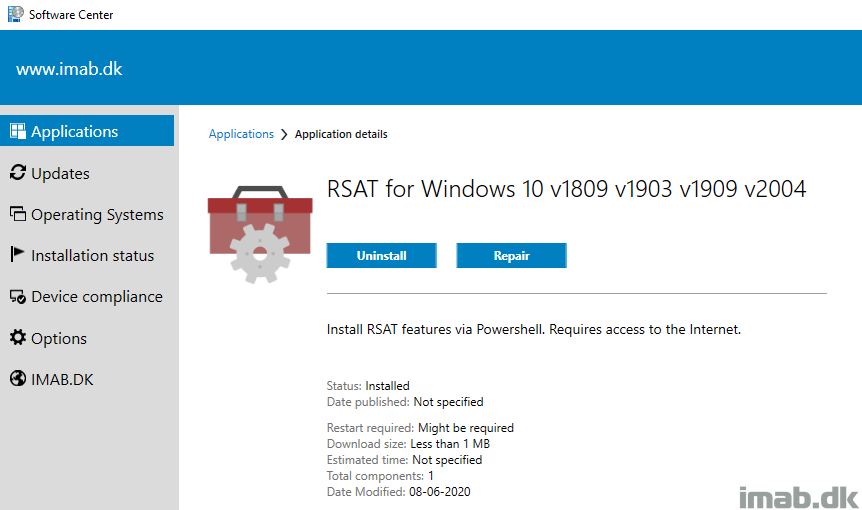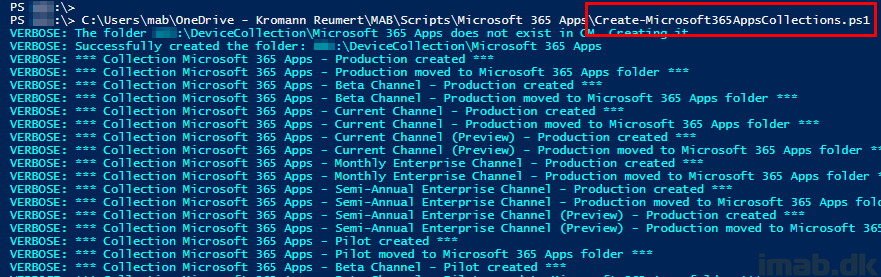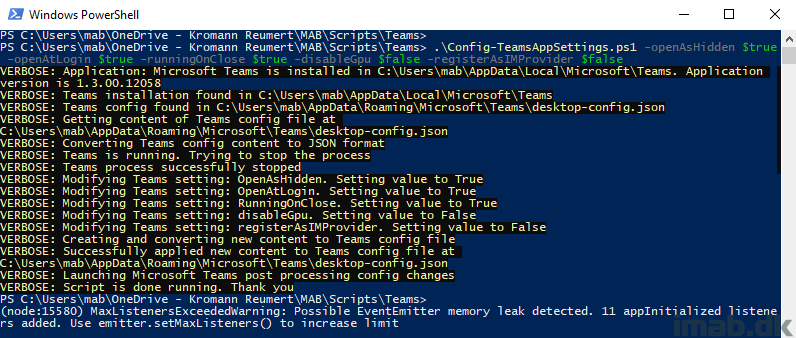Introduction
I just very recently discovered, that a new version of the Security Baseline for Windows 10 was made available in Microsoft Endpoint Manager Intune.
It’s been a while since the last version, more than a year in fact, so it was a pleasant surprise seeing an update on this area.
Security Baselines, and those for Windows 10 in particular, consist of a lot settings. So I wondered what’s changed and started browsing and comparing the various settings via the admin portal.
Then I realized how that’s not very optimal, and began looking for alternatives. I eventually got myself into trying something new, and went on to compare the Security Baselines Profiles using Powershell and the Microsoft Graph. The result of that journey is this post. 🙂