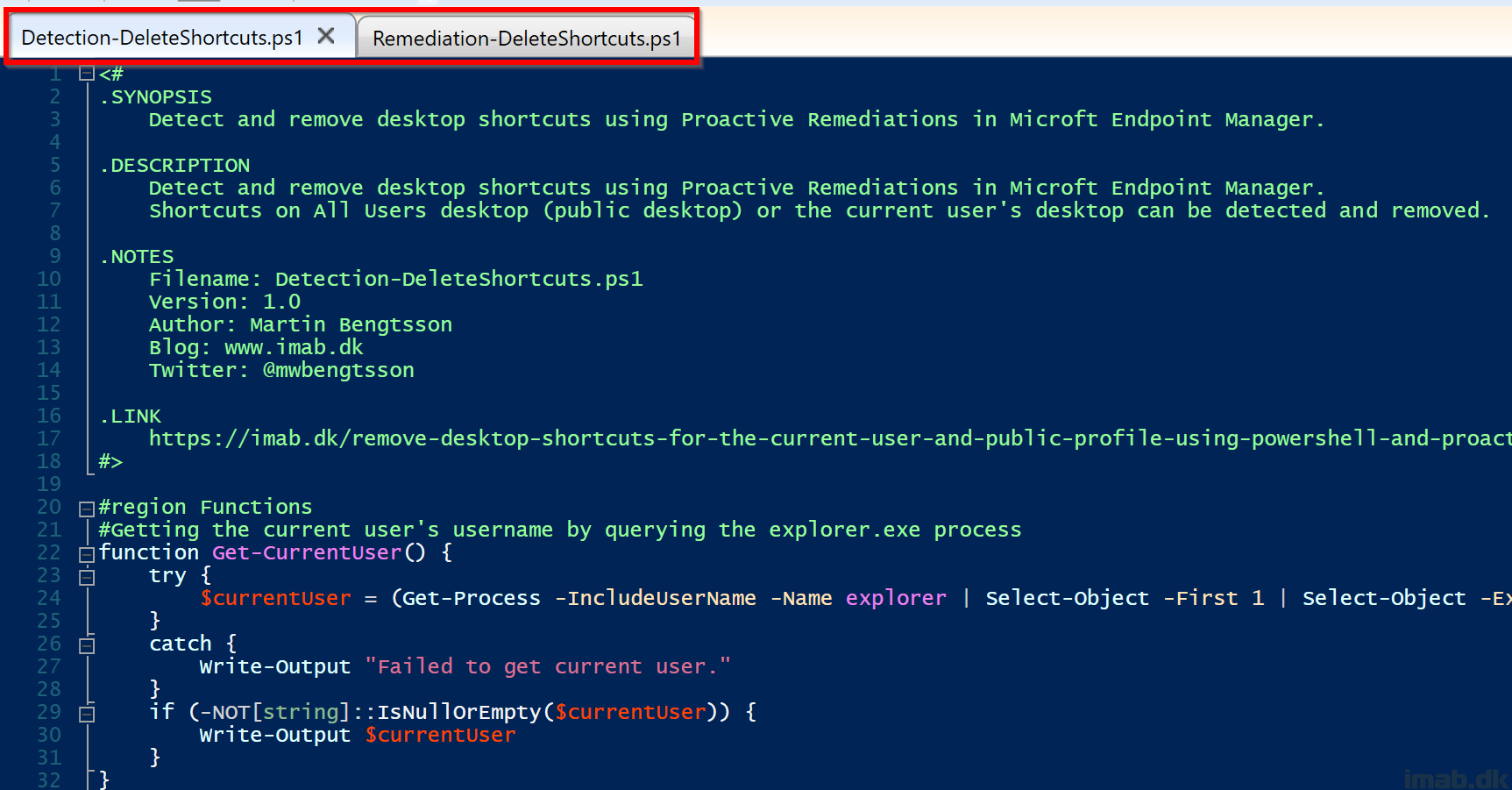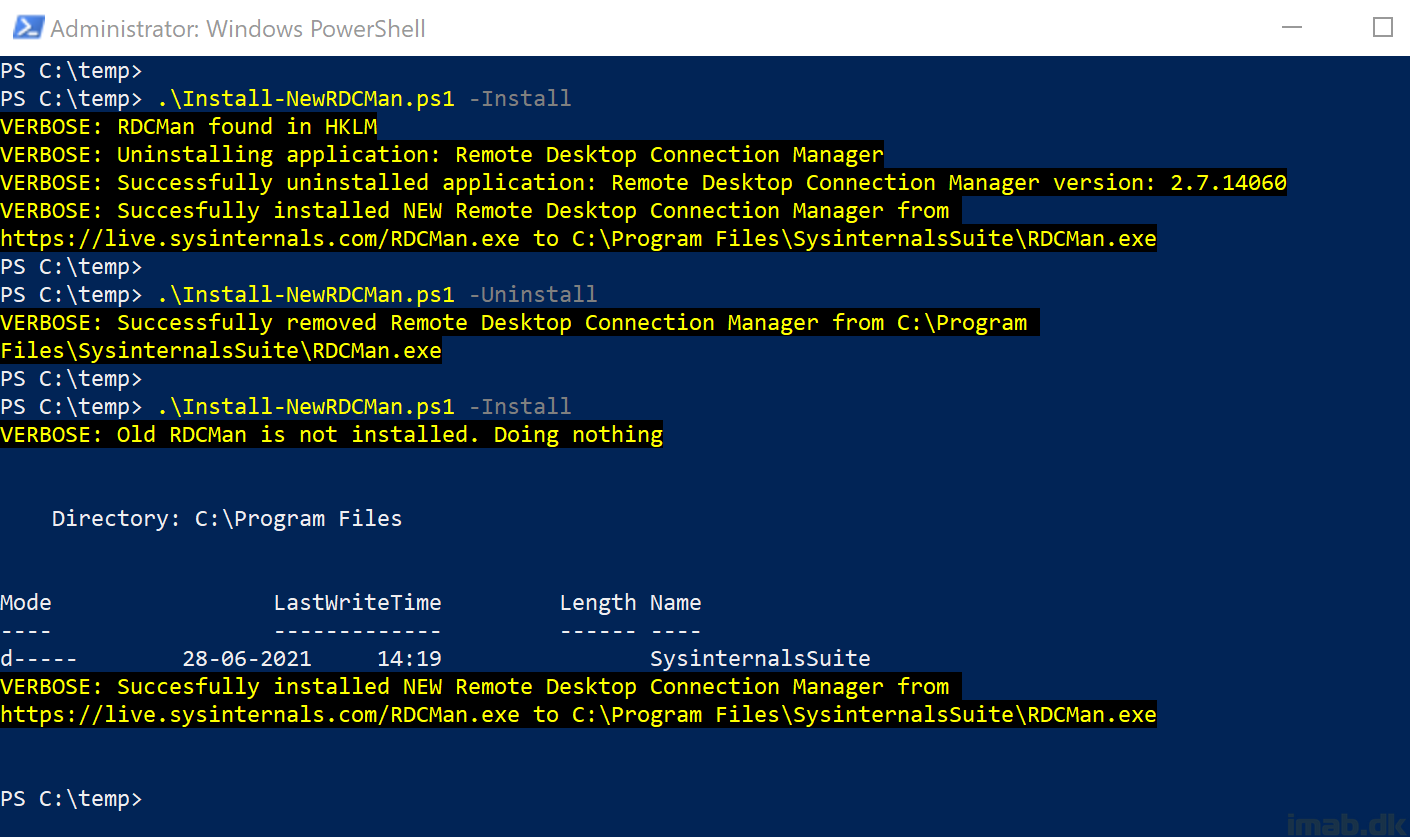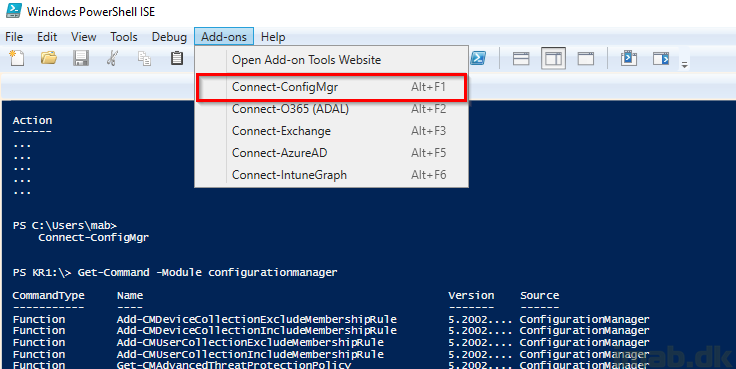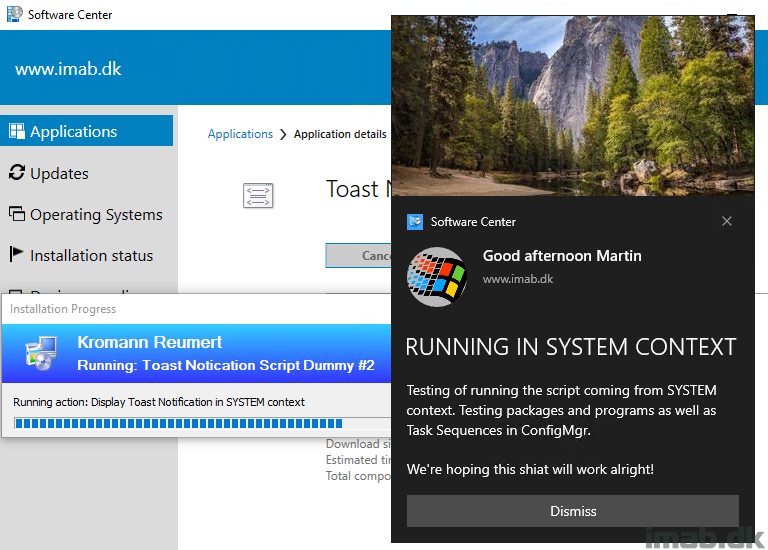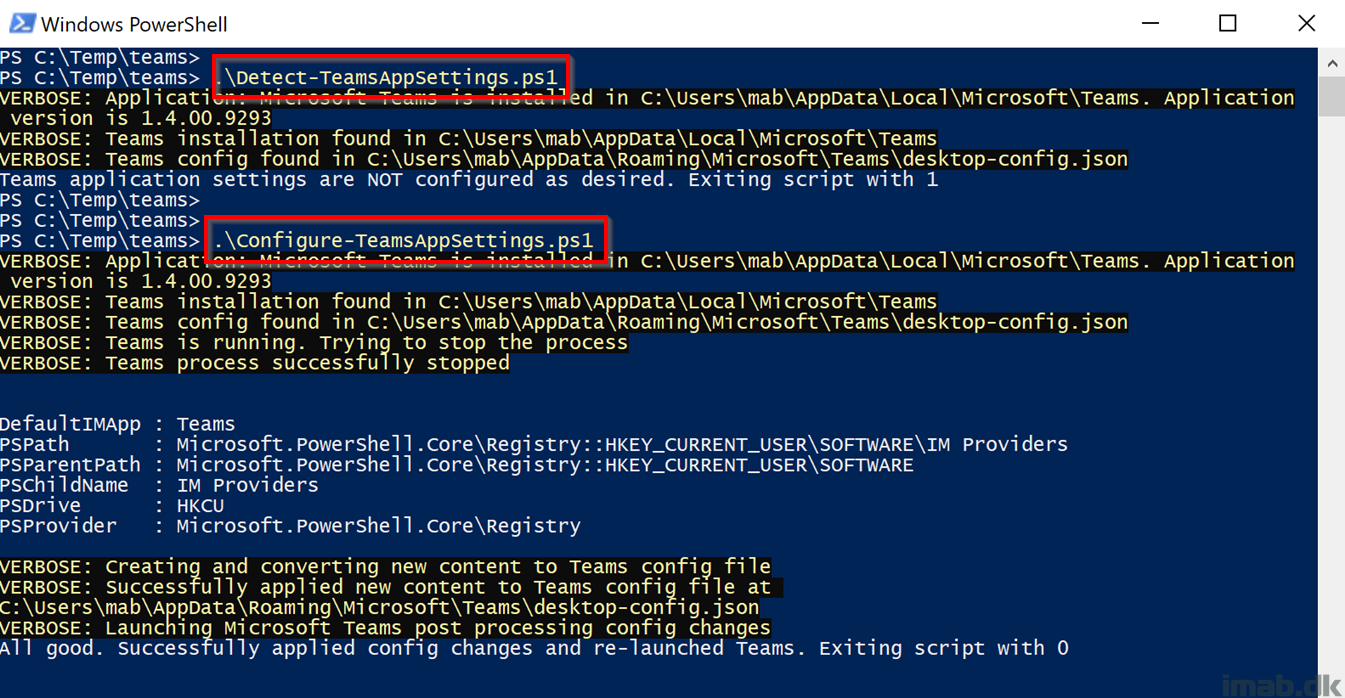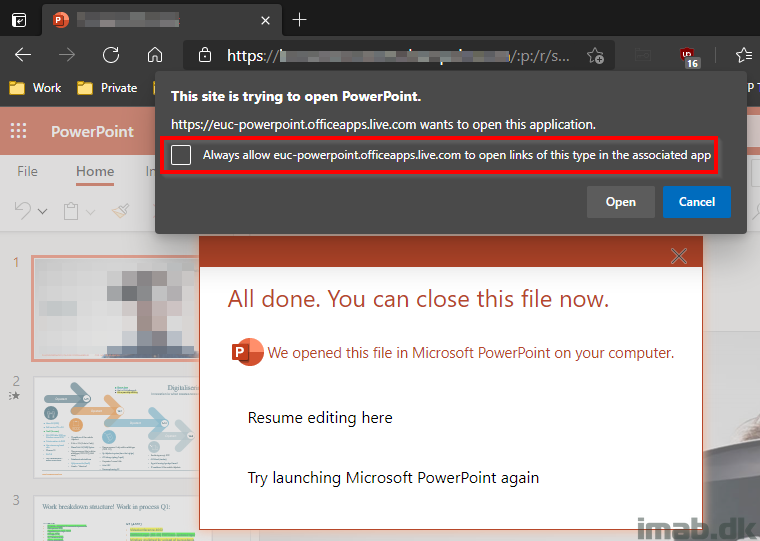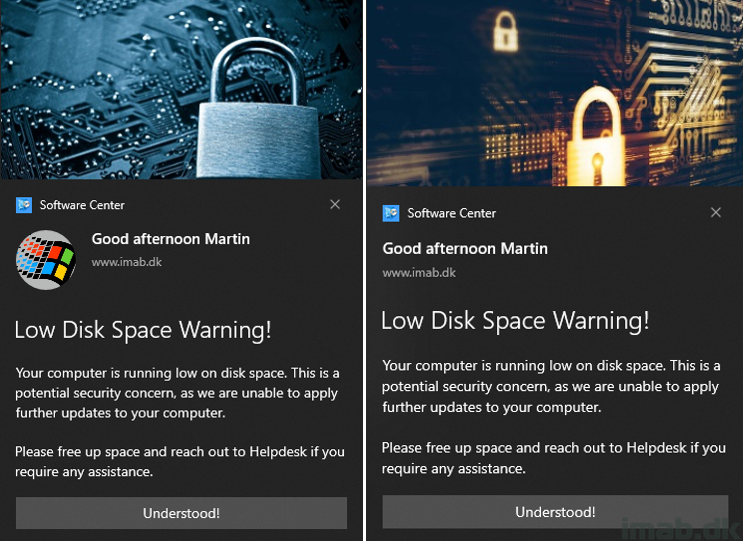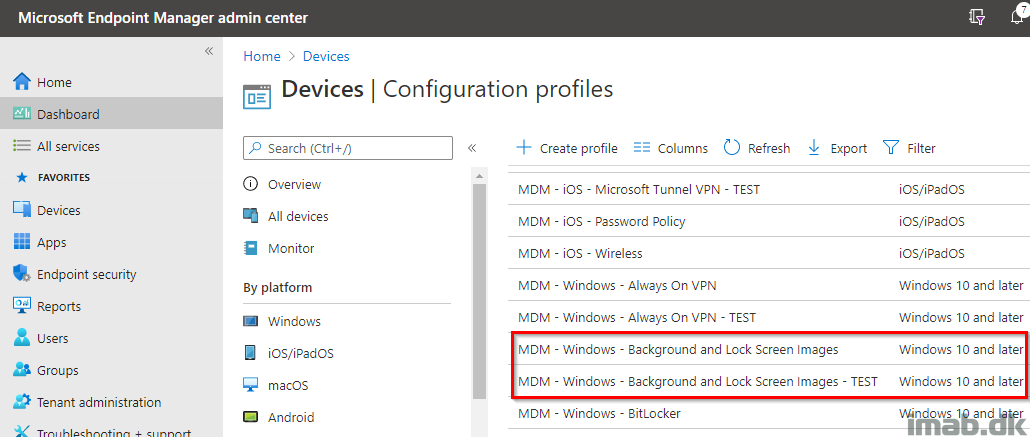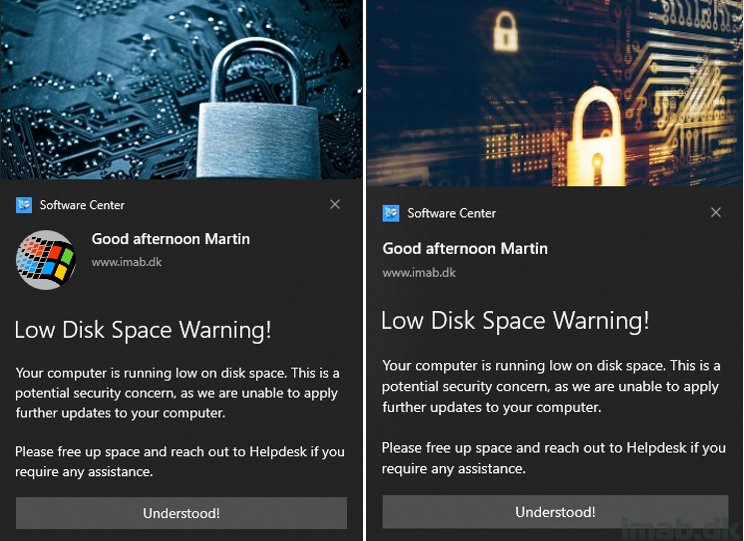Introduction
I think most IT-professionals who’s working with software delivery in some sort, has dealt with software and software installers in general, that puts a shortcut on the desktop by default. Annoying indeed.
Typically you’re in for a treat, when trying to figure out how to customize the installer, to prevent the shortcut on the desktop from being created. It’s not rare either, that the installer simply doesn’t support that.
And finally, we are all aware of the desktop-shortcut-mess, when using OneDrive PC folder backup (formerly known as ‘Known Folder Move’), where shortcuts are duplicated and synced between devices. Yikes.
Long story short, I was tired of spending time on desktop shortcuts, so I figured it was time to create my own solution to the problem.